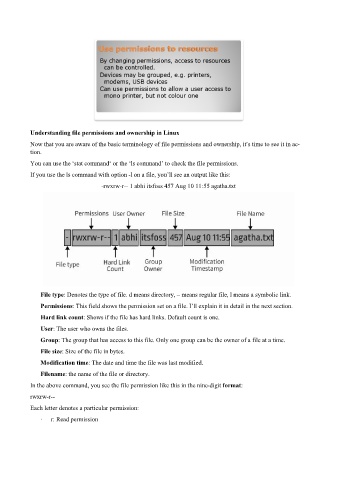Page 6 - Newsletter_April_2_2025
P. 6
Understanding file permissions and ownership in Linux
Now that you are aware of the basic terminology of file permissions and ownership, it’s time to see it in ac-
tion.
You can use the ‘stat command‘ or the ‘ls command’ to check the file permissions.
If you use the ls command with option -l on a file, you’ll see an output like this:
-rwxrw-r-- 1 abhi itsfoss 457 Aug 10 11:55 agatha.txt
File type: Denotes the type of file. d means directory, – means regular file, l means a symbolic link.
Permissions: This field shows the permission set on a file. I’ll explain it in detail in the next section.
Hard link count: Shows if the file has hard links. Default count is one.
User: The user who owns the files.
Group: The group that has access to this file. Only one group can be the owner of a file at a time.
File size: Size of the file in bytes.
Modification time: The date and time the file was last modified.
Filename: the name of the file or directory.
In the above command, you see the file permission like this in the nine-digit format:
rwxrw-r--
Each letter denotes a particular permission:
· r: Read permission